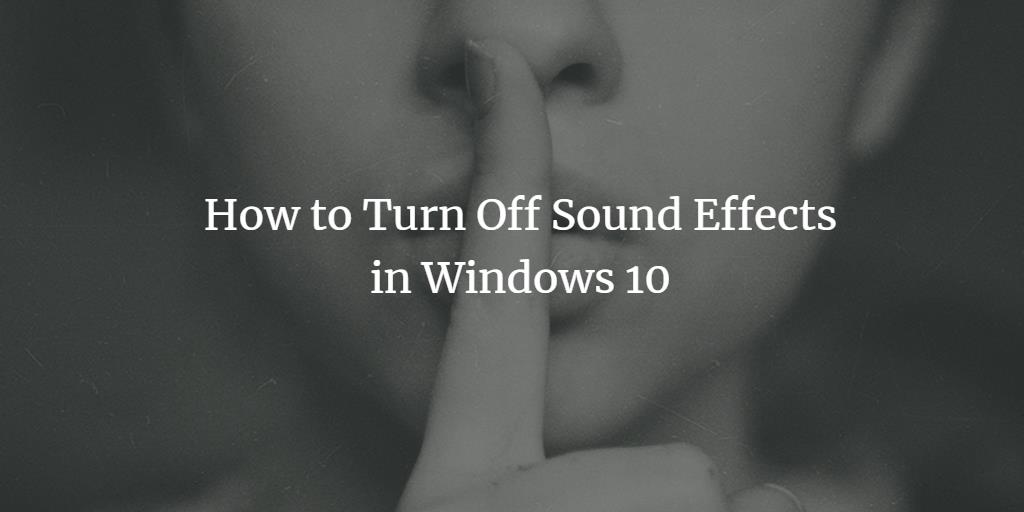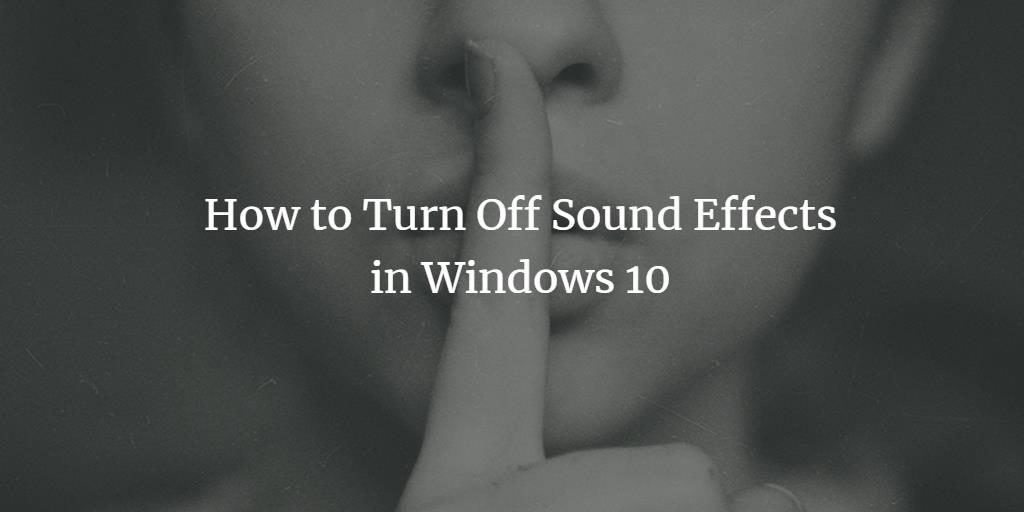Sometimes while working on an important project, you do not want any sort of disturbance. You like to turn off all the possible sounds that might distract you in any way. In this article, we will explain to you a method through which you can turn off the sound effects in Windows 10.
Turning off Sound Effects in Windows 10
In order to turn off the sound effects in Windows 10, you will need to perform the following steps:
Type control panel in the search section of your taskbar and click on the search result in order to launch the control panel window. The newly opened Control Panel window is shown in the following image:
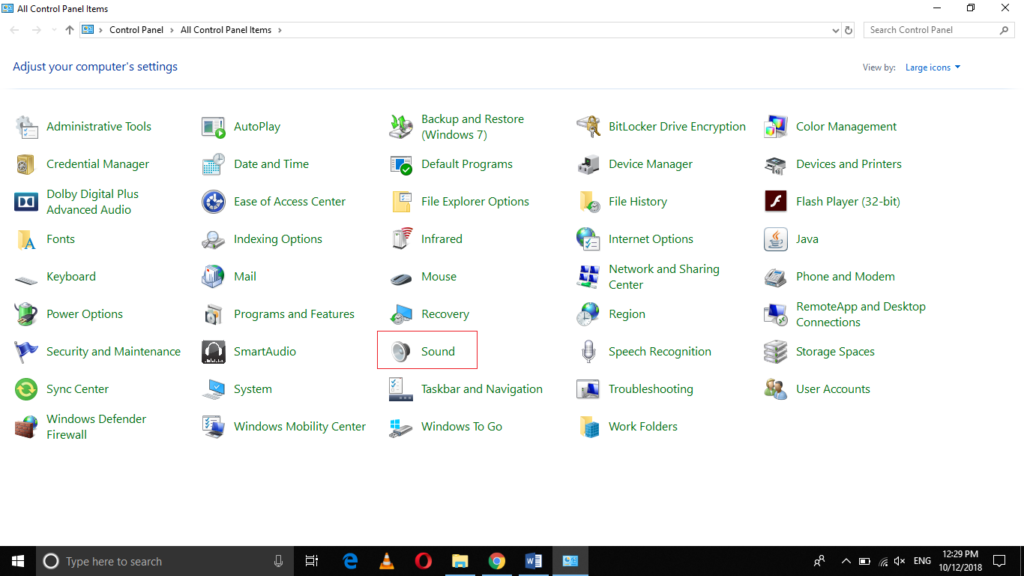
Click on the Sound tab as highlighted in the image shown above.
As soon as you will click on it, the Sound window will appear on the screen which is shown in the image below:
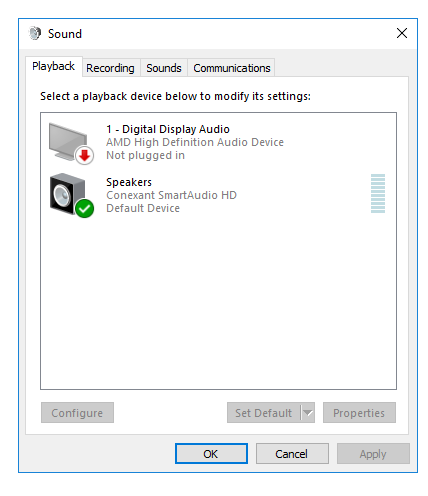
Now click on the Sounds tab.
Click on the Sound Scheme dropdown list in order to expand it. It is shown in the following image:
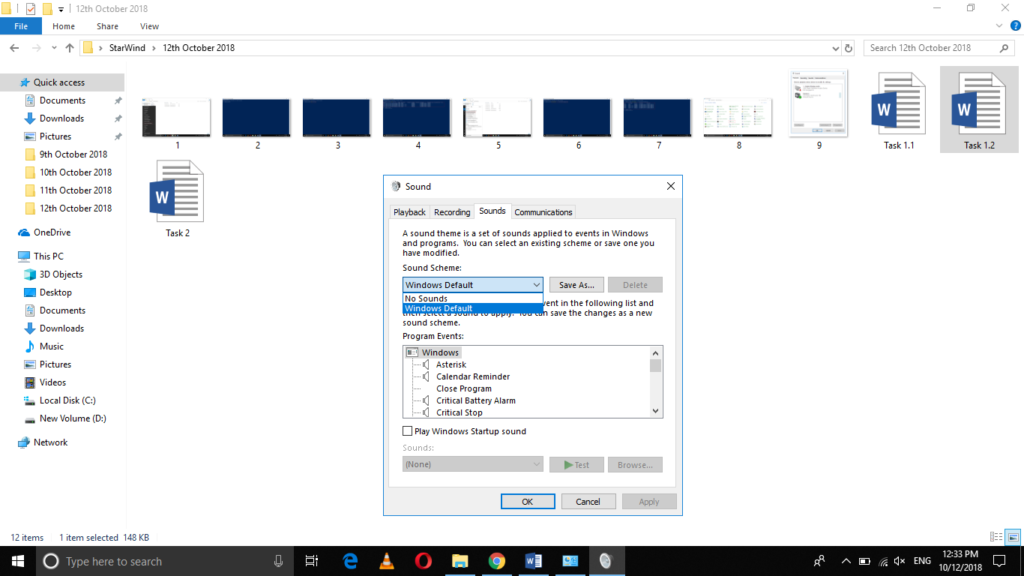
Select the No Sounds option from this dropdown list as highlighted in the image shown below:
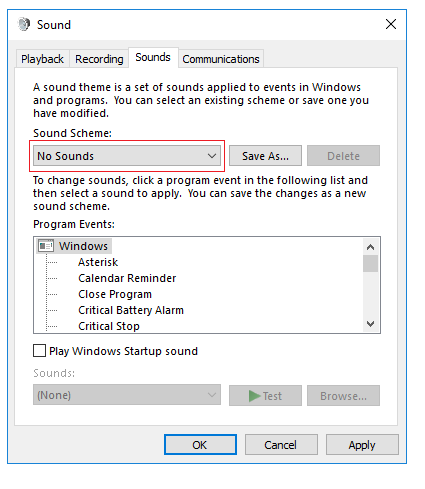
Click on the Apply button and finally click on the OK button in order to save your settings.
Conclusion
By following the method discussed in this article, you can easily turn off the sound effects in Windows 10. Once you are done with your important work, you can turn on these effects again in the very same manner.