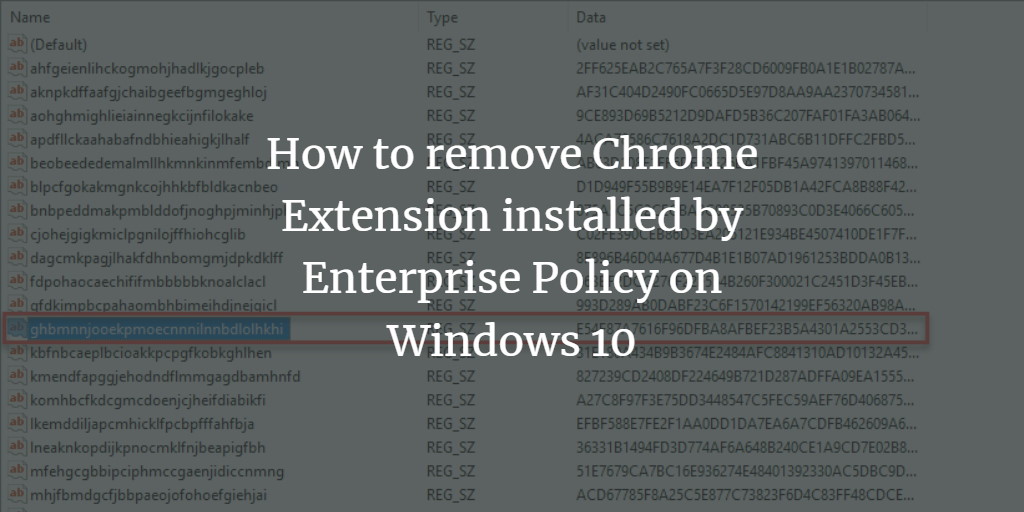Google Chrome Extension that is installed by Enterprise Policy does not allow a user to uninstall or remove those extensions since they have the rights to do that. Mostly anyone involved in an organization has an administrator of the system who manages these settings and extensions. But if you are part of an administrative designation, you will not be having the access to remove or uninstall these types of extensions from the Google Chrome. If you want to remove this extension you need to set some settings and follow a proper channel. In this article, we will guide you the whole process to remove Chrome Extension installed by Enterprise Policy.
Remove Chrome Extension installed by Enterprise Policy on Windows 10
In order to remove Chrome Extension installed by Enterprise Policy, you need to follow this procedure step by step:
Open Google Chrome. Click the button right below the close button and the following menu will open.
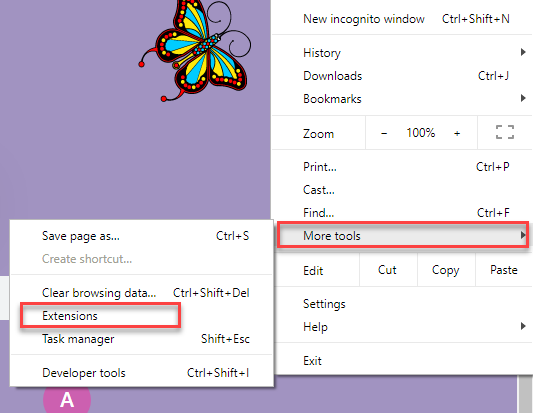
Select More tools option and a further submenu will appear. Select Extensions option from submenu as highlighted in the above image.
As you will select the Extensions option, the following page will appear:
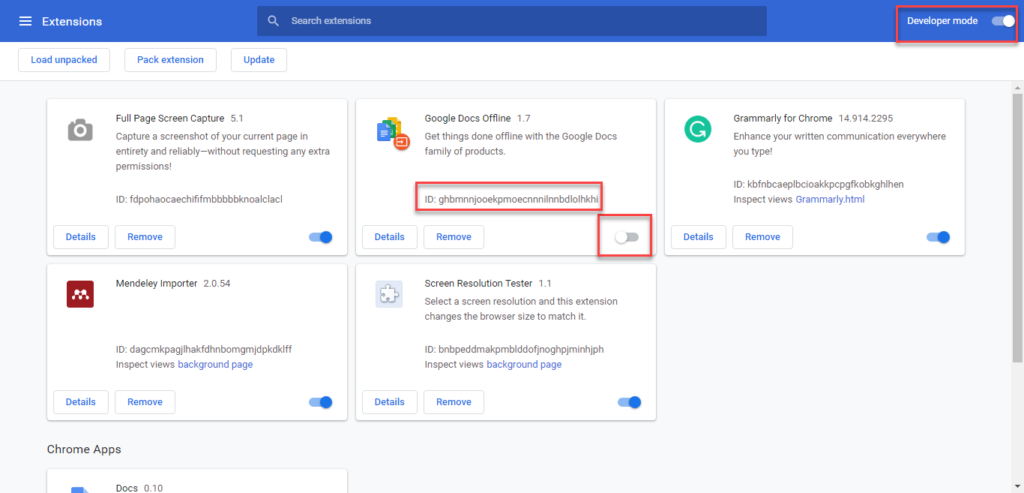
Turn the Developer mode on by turning on the toggle button on the right side of the screen. Now find out the extension which says that added by policy or is not able to uninstall. The extension which cannot be uninstalled will be having grey remove button as highlighted in the above image. Copy the ID of the extension. Now you need to make some changes into the Windows Registry. To make the changes into Windows Registry, follow these steps:
Click the Search button. Type regedit in the search bar and select the option of the regedit as shown below in the image:
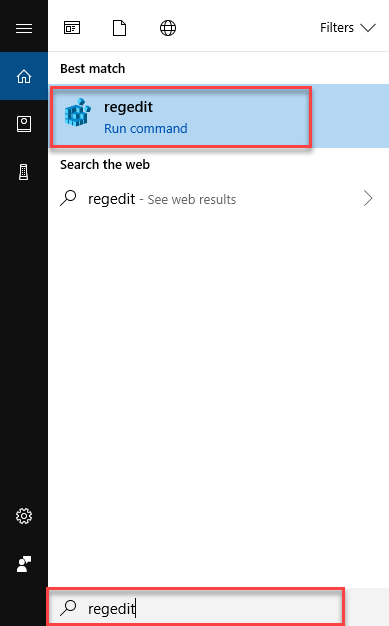
The Registry Editor will open. Select the Edit menu and click the Find option as below image is showing:
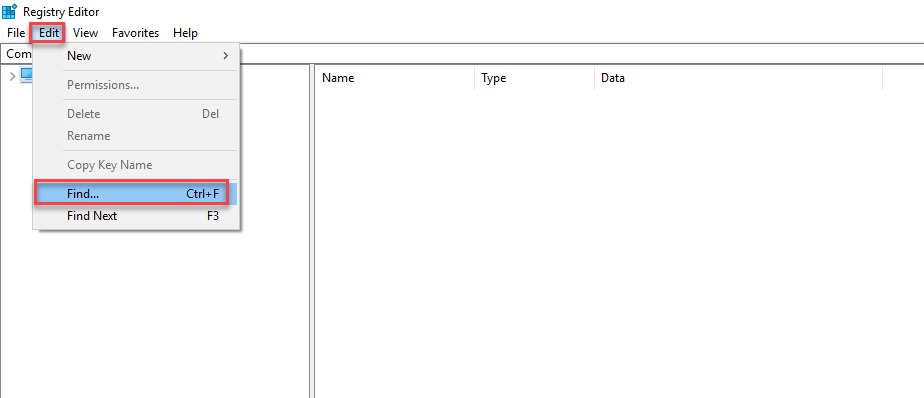
As you will select the Find option, Find dialogue box will appear. Paste the copied ID of the extension into the Find What text box and click Find Next button as below image is showing:
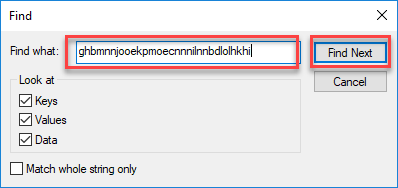
Once you will click the Find Next button, Registry Editor will find the ID and following dialogue box will appear while searching:
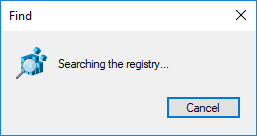
When ID is found, the following screen will appear:
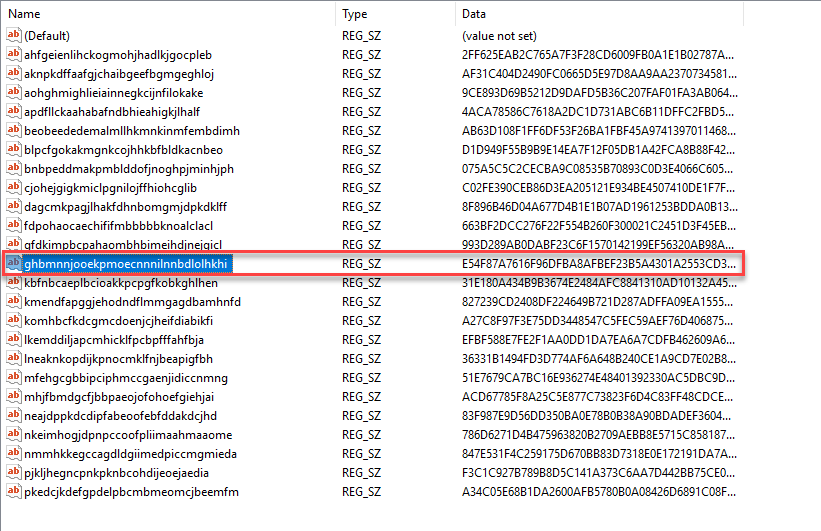
As the searched ID is highlighted. Right-click on the highlighted ID and click Delete option.
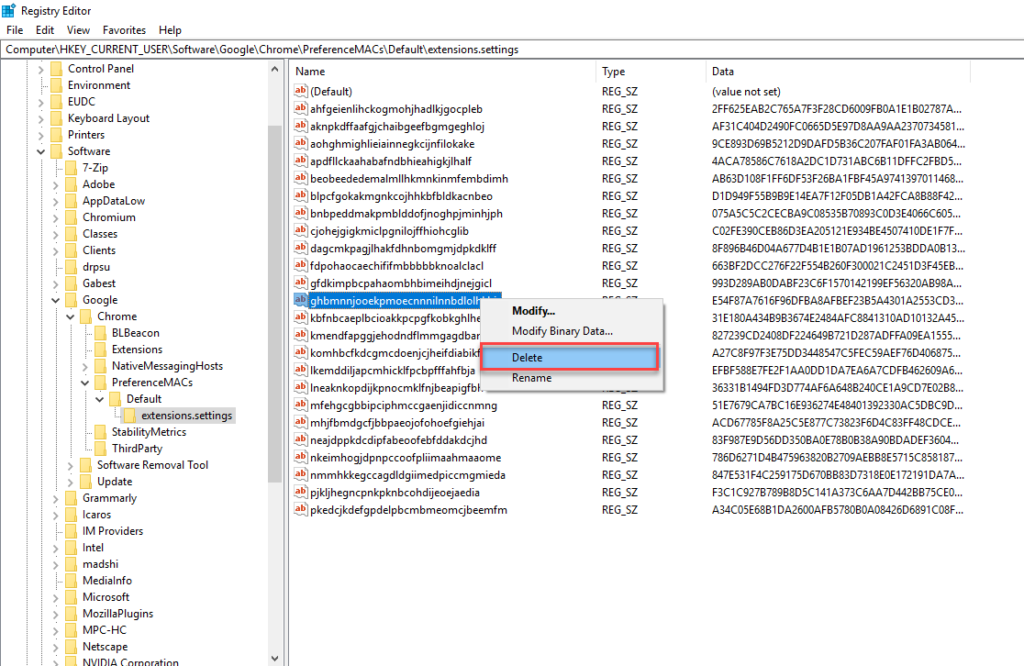
After deleting this ID, again find the ID and make sure that all entries are deleted. Close the Registry Editor.
Now go to the Search button. Type Run in the search bar and select the Run option as follows:
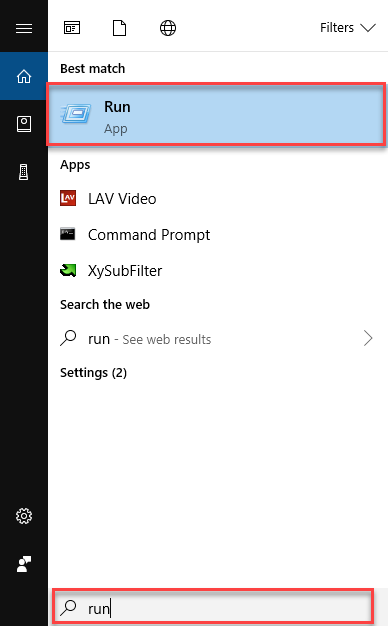
A Run dialogue box will appear. Type %localappdata% in the Open text box and click the OK button as follow:
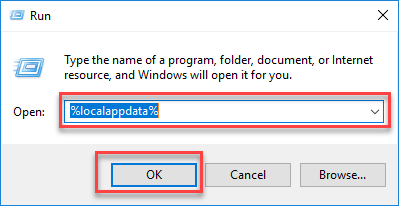
As you will click the OK button, it will take you to the File Explorer. Select Google as the following image is showing:
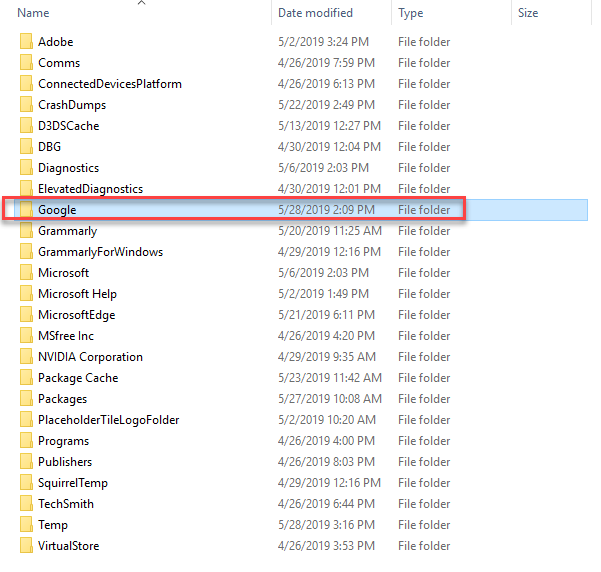
Now select Chrome -> User Data -> Default -> Extensions and following page will appear:
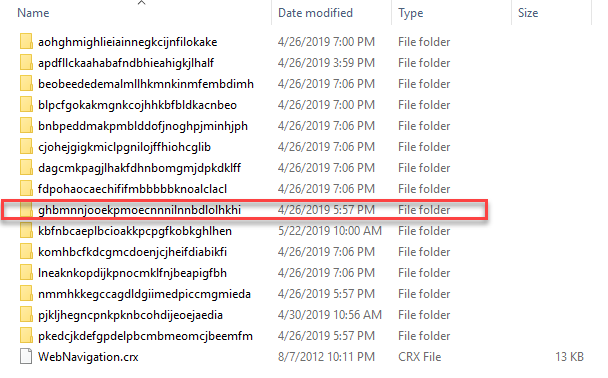
Search for the extension which was deleted from Registry Editor. Delete the extension here as well as the following image is showing:
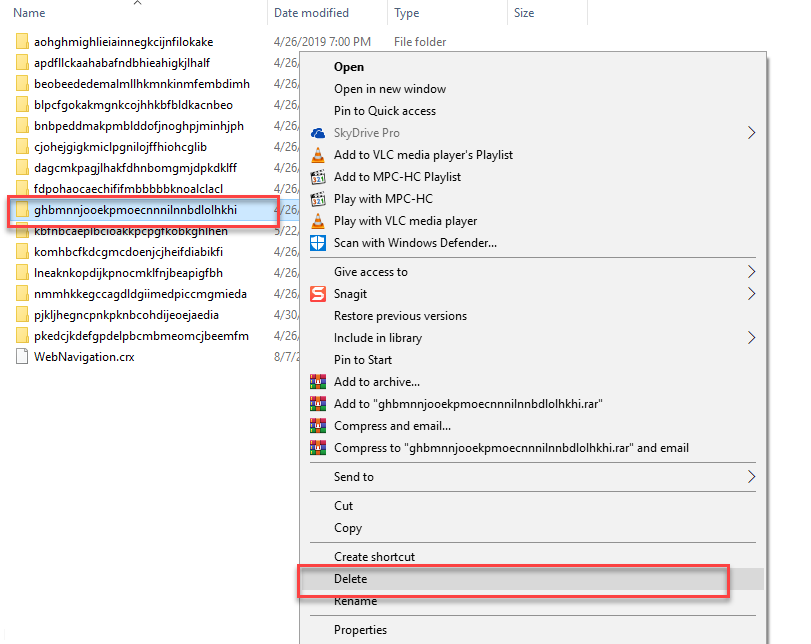
After deleting the extension from the given path. Now go to the following path:
C -> Windows -> System32 -> GroupPolicy -> Machine
The following option will appear after selecting the mentioned path:
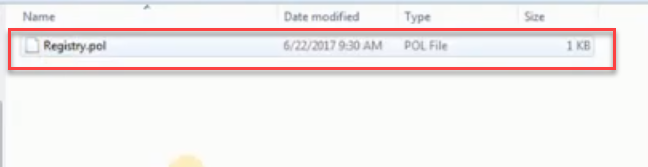
Delete the appeared option of Registry.pol. Open the Extensions again from Google Chrome and you will notice that now removal of extension is enabled as follows:
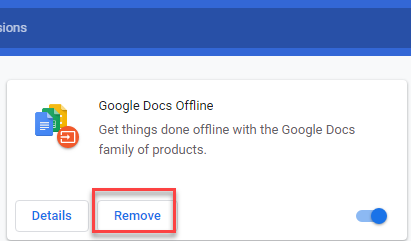
Click the Remove button and extension will be removed from Chrome.
Conclusion
By following this procedure you will be able to remove or uninstall the Chrome extension installed by enterprise policy in Windows 10. This extension installed by Enterprise Policy cannot remove or uninstall by a simple user. It may sometimes come with an additional part of a bonus software that is not disclosed when you run the installer if you download software from the internet. You will need to delete the policy if that extension has added to remove the extension installed by the enterprise policy.