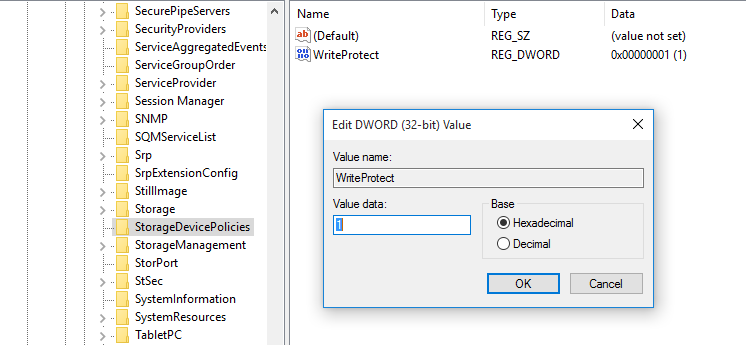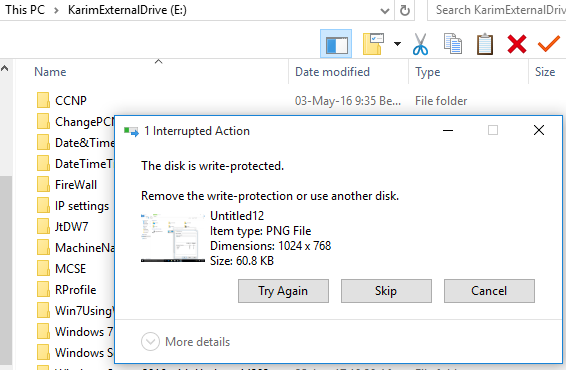In this guide, I will walk you through the steps to edit the registry to enable the write protection feature in the Windows 10 operating system to prevent users from copying data onto an USB drive. This adds an extra layer of security to your Windows 10 machine.
Enabling USB Write Protection Using the Registry
Step 1: Use Windows key + R keyboard shortcut to open the RUN command.
Step 2: Type regedit and click OK.
Step 3: Go to the following path HKEY_LOCAL_MACHINE\SYSTEM\CurrentControlSet\Control
Step 4: Right-click the Control (folder) key, select New, and click Key.
Step 5: Name the new key StorageDevicePolicies and press Enter.
Step 6: Select this new key, right-click on the right side, select New and click DWORD (32-bit) value.
Step 7: Name the new word as WriteProtect and press Enter.
Step 8: Double click the newly created DWORD and change its value from 0 to 1.
Step 9: Click OK and close the registry.
Now anyone who connects a USB drive to your computer and tries to copy the data from your machine will be denied.