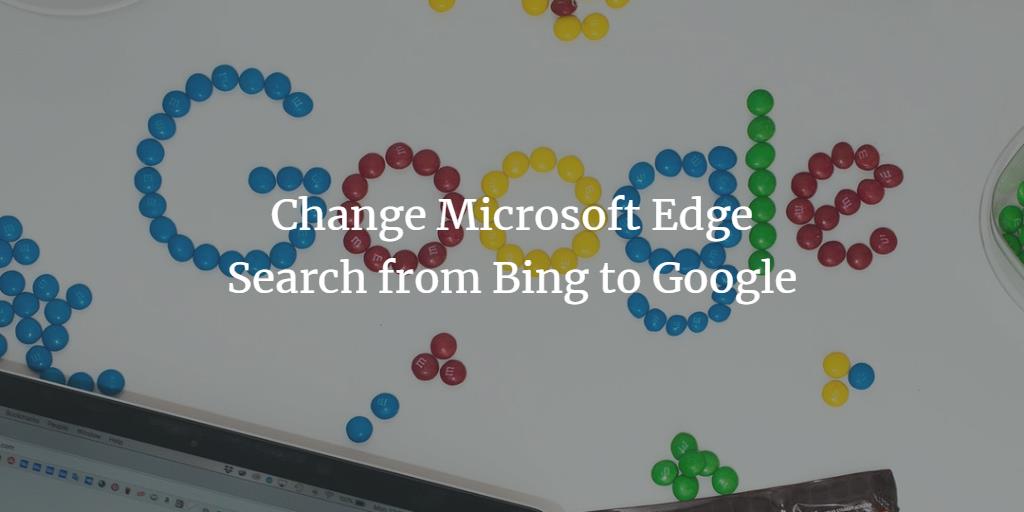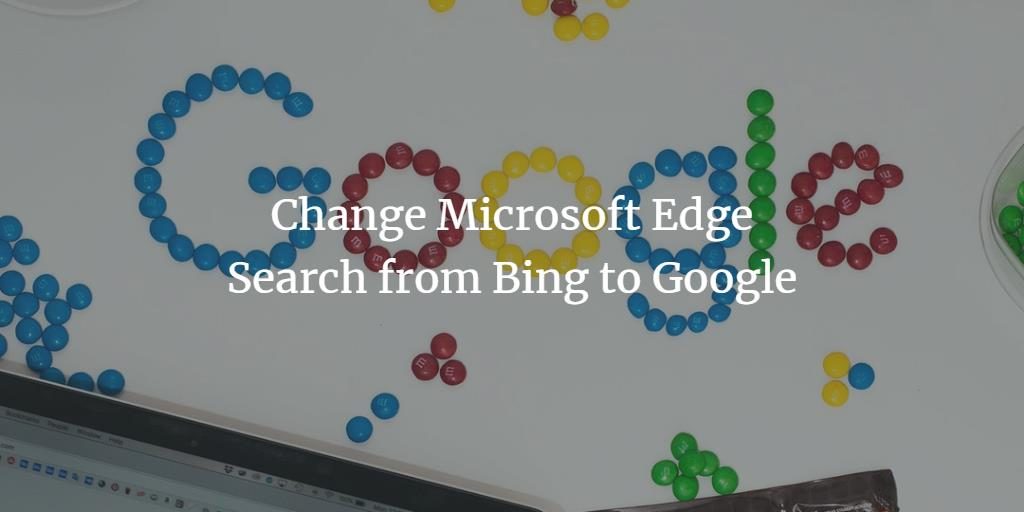Microsoft Edge is the default web browser built-in Windows 10. All of us know that every web browser uses a search engine in order to serve the queries or requests of the clients. The default search engine of Microsoft Edge is Bing. We also know that most of the Internet users prefer using Google as their search engine. In this article, we will explain to you the method through which you can make Microsoft Edge search Google instead of Bing in Windows 10.
Making Microsoft Edge to Search Google instead of Bing in Windows 10
In order to make Microsoft Edge search Google instead of Bing in Windows 10, you will need to perform the following steps:
Search for Microsoft Edge in the search section of your taskbar and click on the search result to launch the Microsoft Edge window. You can also double-click on the shortcut icon of Microsoft Edge located on your taskbar or on your desktop to launch it. The newly opened Microsoft Edge window is shown in the following image:
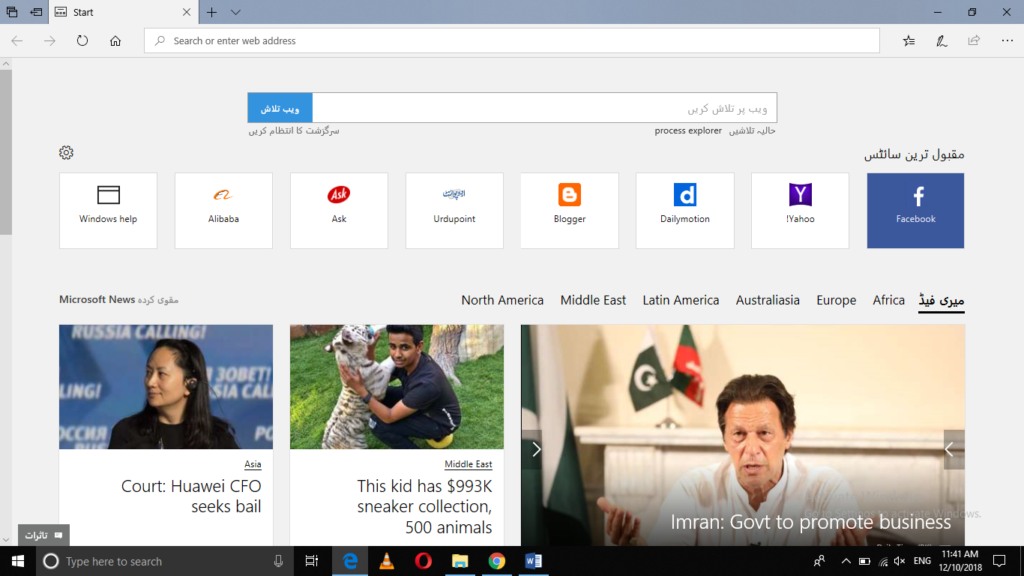
Type www.google.com in the search bar of your Microsoft Edge window and press the enter key. The Google search window is shown in the image below:
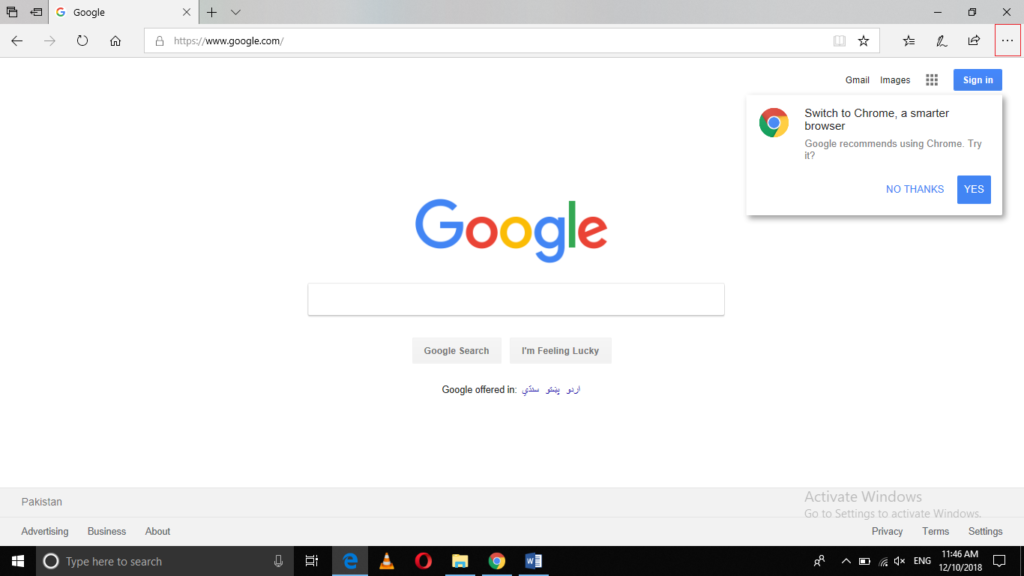
While staying on the same window, click on the three dots located at the top right corner of the window as highlighted in the image shown above.
As soon as you will click on it, a Settings menu will be launched as shown in the following image:
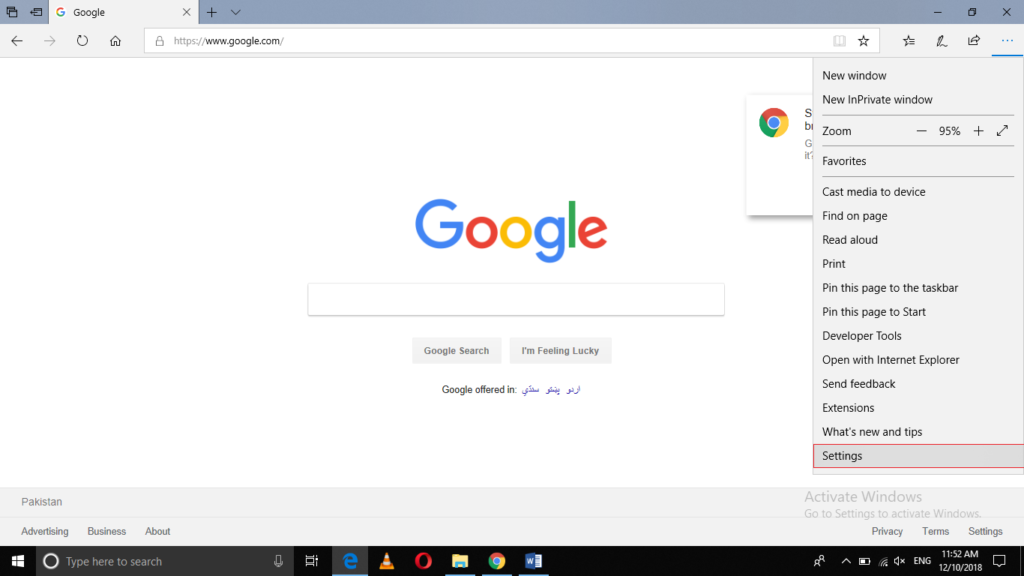
Click on the Settings option from this menu as highlighted in the image shown above.
Now click on the View Advanced Settings button as highlighted in the image shown below:
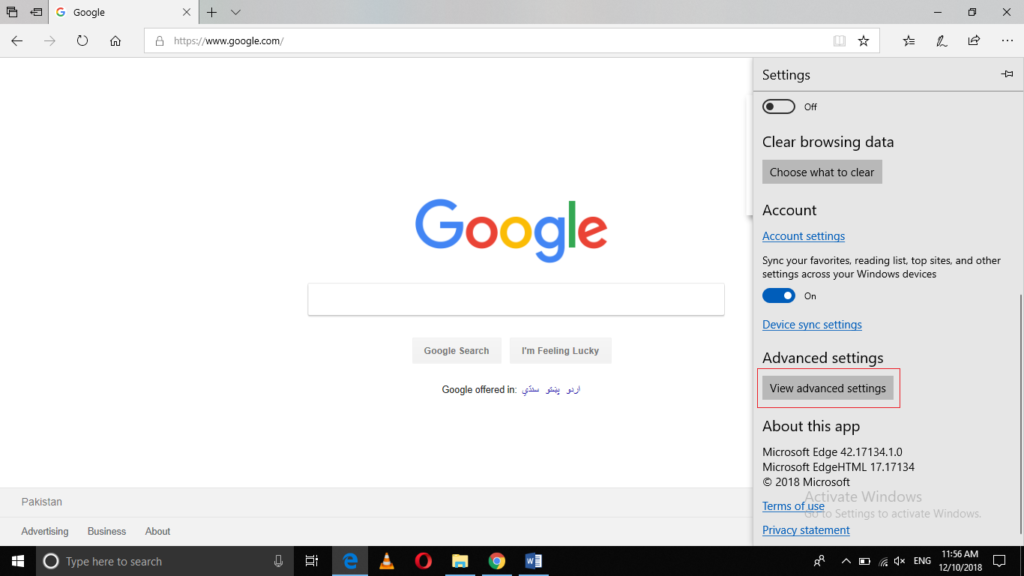
Click on the Change Search Engine button as shown in the following image:
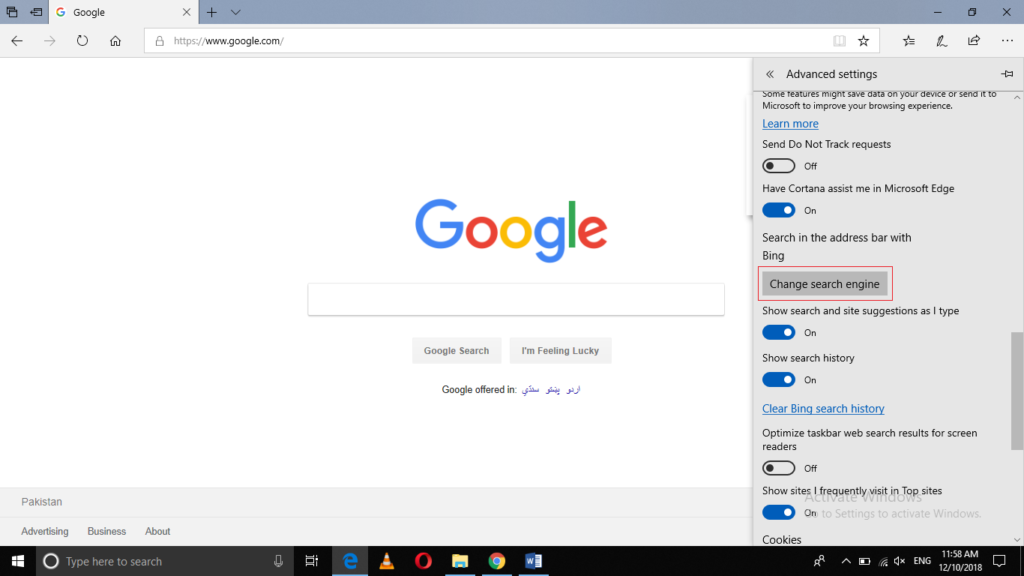
You will be able to see Google in the list of your search engines as highlighted in the image shown below:
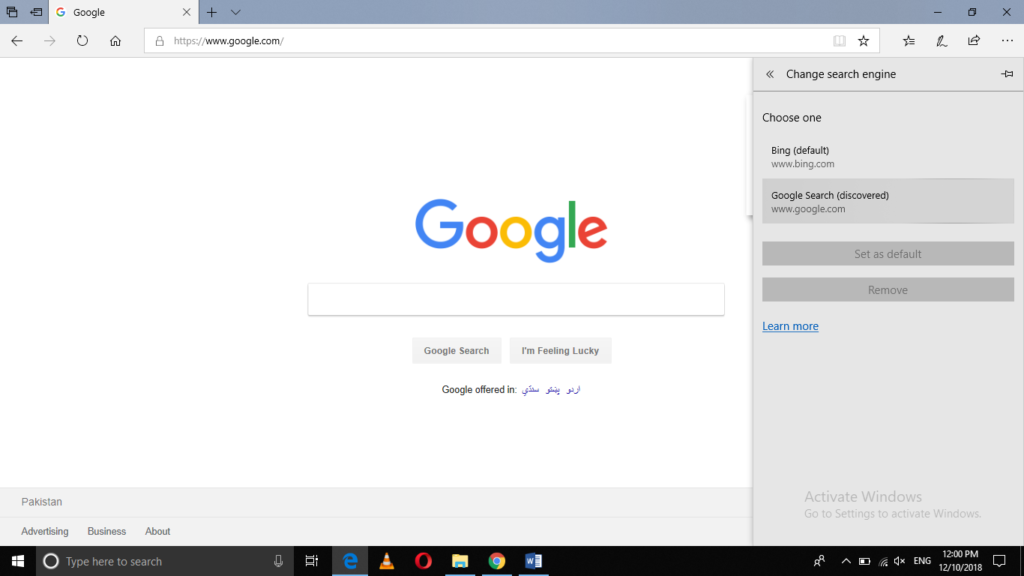
Click on Google from this list in order to select it.
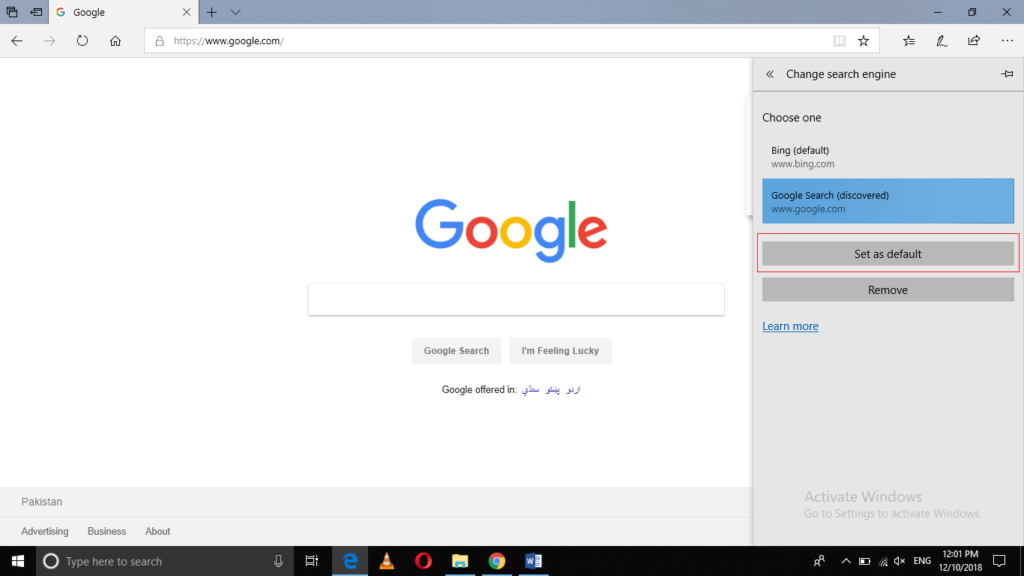
Finally, click on the Set as Default button as highlighted in the image shown above in order to make Microsoft Edge search Google instead of Bing in Windows 10.
Now close your browser and then relaunch it. Search for anything you want and you will be able to see Google search results instead of Bing search results as shown in the following image:
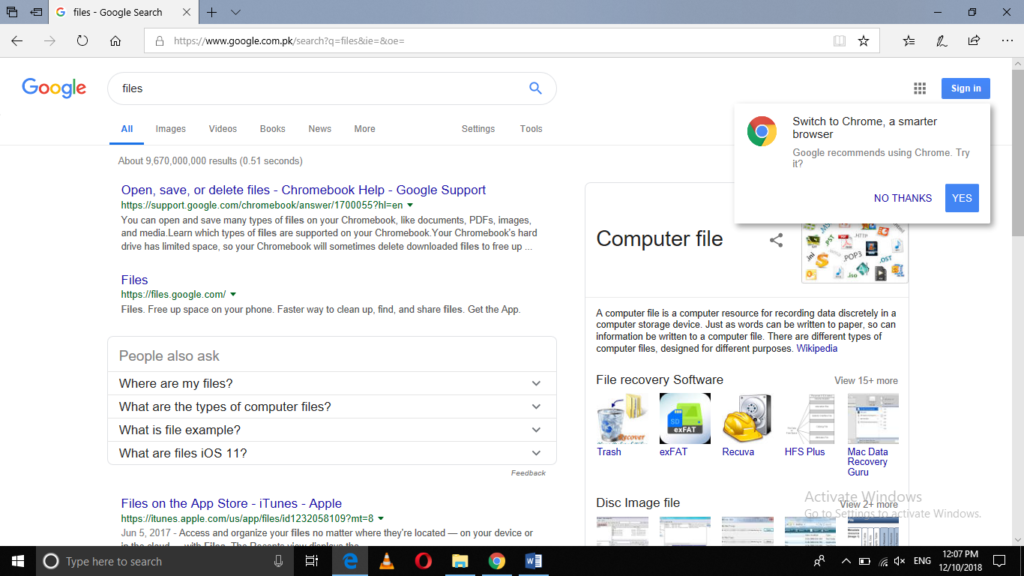
Conclusion
By following the method discussed in this article, you can easily set Google as your default search engine and make Microsoft Edge search Google instead of Bing in Windows 10. This method is quite simple and convenient to use and if you follow all the steps correctly, you will be able to change your search engine within a few seconds.