The Focus Assist function of Windows 10 instantly covers alerts when playing games or other full-screen applications. Yet Cortana likes to declare the alerts are being silenced. In this article, we will guide you through the whole procedure to remove annoying focus assist notifications from Windows 10.
Remove annoying Focus Assist Notifications from Windows 10
To remove annoying focus assist notifications from Windows 10, follow this procedure step by step.
Click the Search button. Write Settings in the search bar and choose the Settings option as the following image is showing.
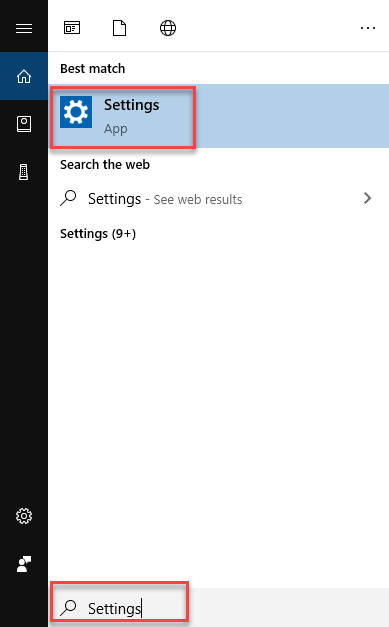
As soon as you will choose the Settings option, the following screen will appear.
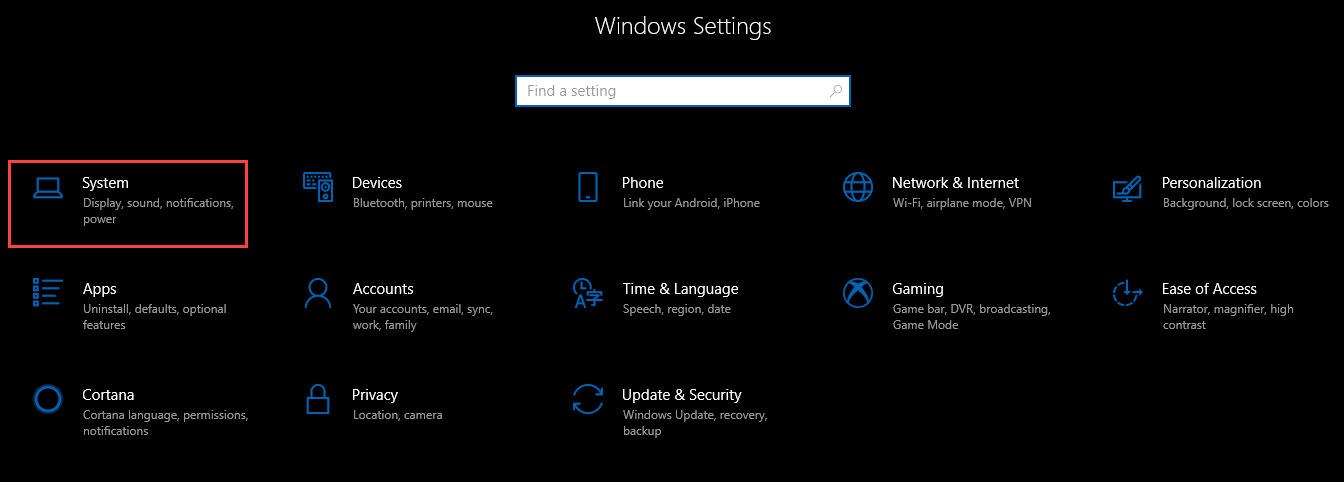
Now select the System option from Windows Settings as highlighted in the above image. As you will choose the System option, the following screen will appear.
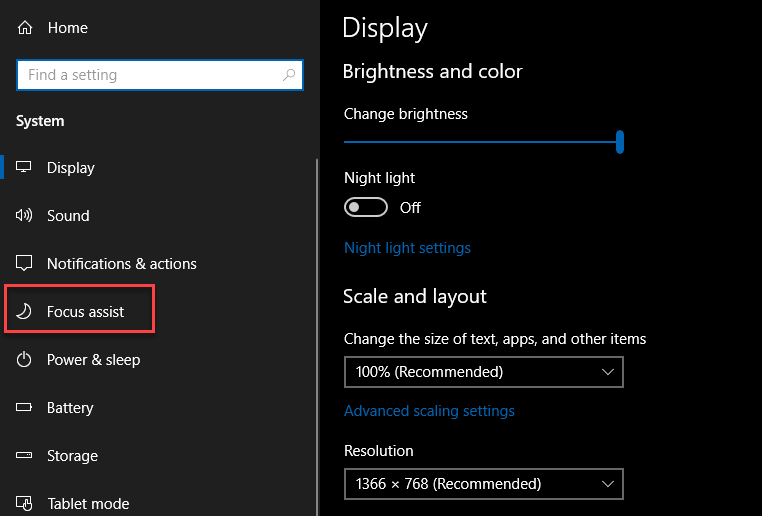
As you can see that the screen is divided into two parts. Select the Focus assist from the left side of the screen as highlighted in the above image. The following screen will appear after clicking on Focus assist:
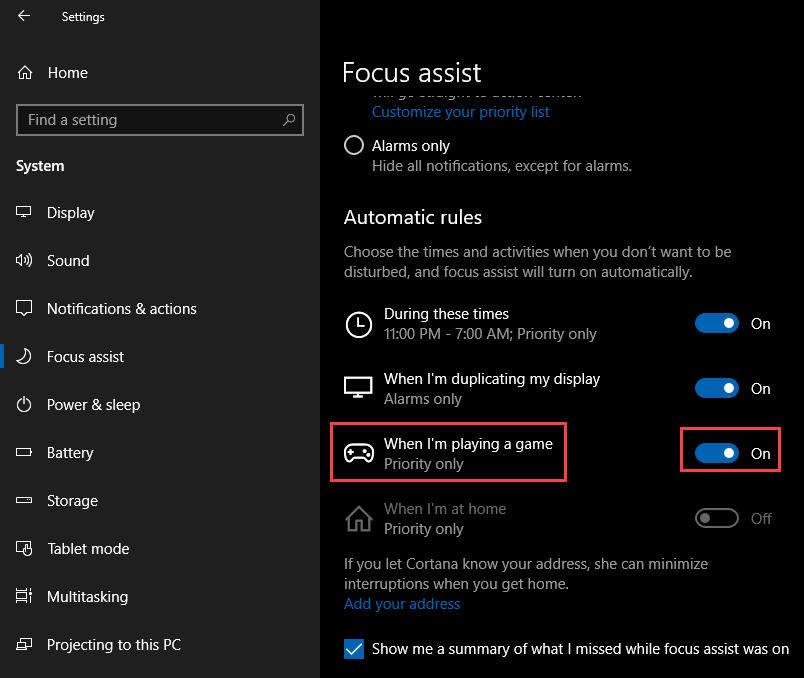
Turn the toggle button on named When I’m playing a game. Then click on this option as highlighted in the above image. As soon as you will click the option, the following screen will appear.
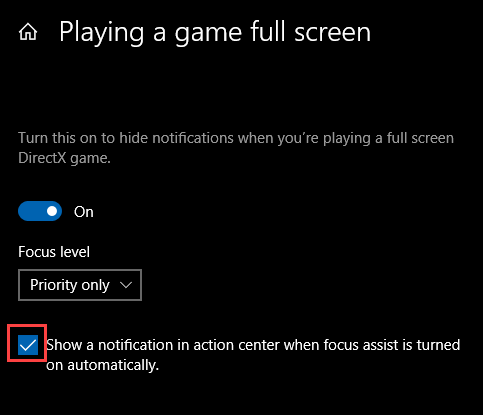
Now uncheck the checkbox named Show a notification in action center when focus assist is turned on automatically.
Repeat this for all the automatic rules of Focus Assist e.g. during these times, When I’m duplicating my display.
Conclusion
By following this procedure you will be able to remove annoying focus assist notification from Windows 10.