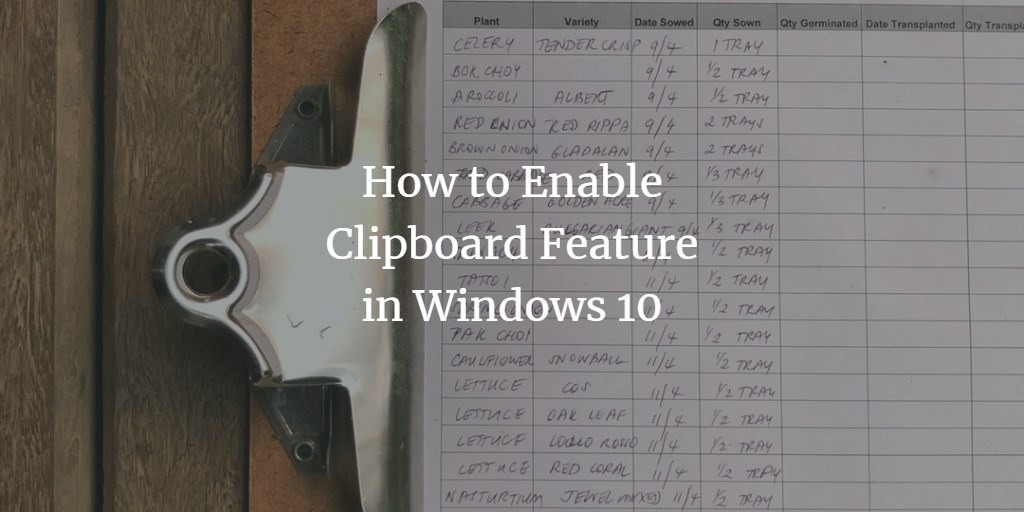Windows 10 keeps a track of the items that you have copied from any of the applications while working with the help of the Clipboard feature in it. You can also access this history but this feature is disabled by default. Therefore, in this article, we will explain to you the method through which you can enable the Clipboard feature in Windows 10.
Enabling Clipboard Feature in Windows 10
In order to enable the clipboard feature in Windows 10, you will need to perform the following steps:
Type settings in the search section of your taskbar and click on the search results to launch the new settings window. The newly opened Settings window is shown in the following image:
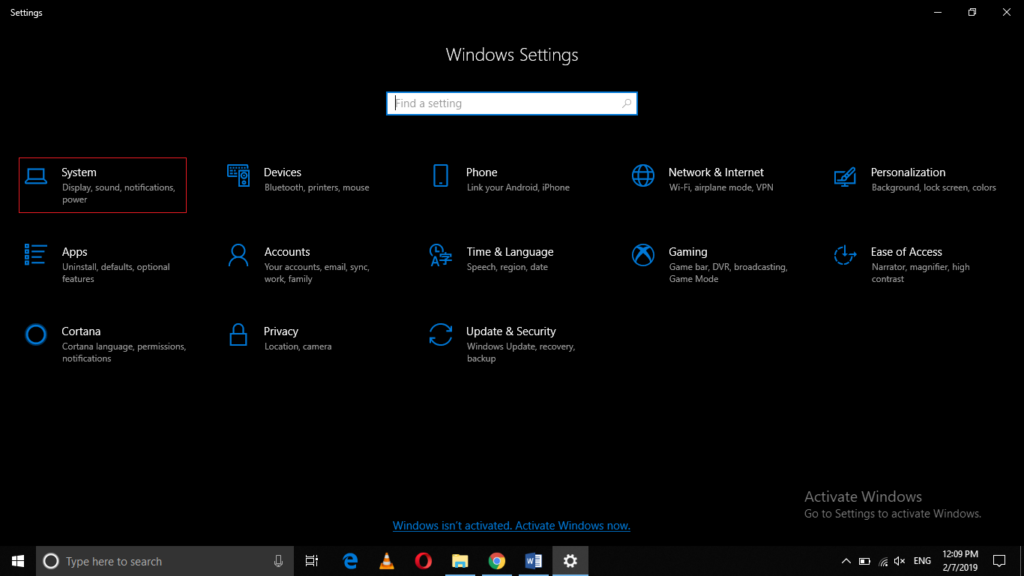
Click on the System tab as highlighted in the image shown above.
Under the System Settings window, click on the Clipboard tab. (Note: The clipboard tab will only be visible to you if you have upgraded October 2018 release of Windows 10. Otherwise, it will not be available).
After clicking on the Clipboard tab, turn on the toggle button corresponding to the field saying, “Save Multiple Items” in order to enable the clipboard feature in Windows 10.
Conclusion
By following the method discussed in this article, you can easily enable the Clipboard feature in Windows 10 and maintain a track of all those items that you have copied from somewhere. Later on, you can use this history to paste a copied item at another place.