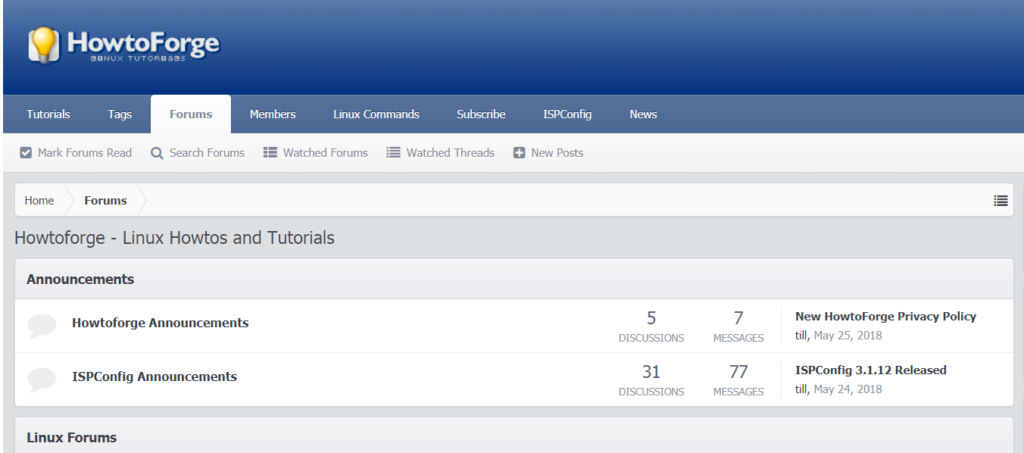After a recent update of the Google Chrome browser, all websites had color issues and were displayed in the wrong colors. In my case, all colors got a red tint, especially bright white backgrounds. In this guide, I will show you how to fix Google Chrome colors in the browser UI. You can see the problem in the screenshot below:
This happens due to changes that Google made in the color rendering of Chrome and it can be fixed easily. First, launch Chrome.
Step 1: Open the Chrome Browser settings
Enter the URL:
chrome://flags/
in the address bar of Chrome.
Step 2: Change the Color profile
Scroll down the page until the point "Force Color Profile".
In my case, I had to change the value from "Default" to "sRGB" for the force color profile chrome option. The correct value may vary, so just test out which one looks best on your monitor.
Restart or launch Google Chrome to apply the change. The Browser will ask for the restart automatically.
Now the website shows up in the correct colors in the browser window again.
Now we have the hardware acceleration fixed, which cause chrome colors messed up.