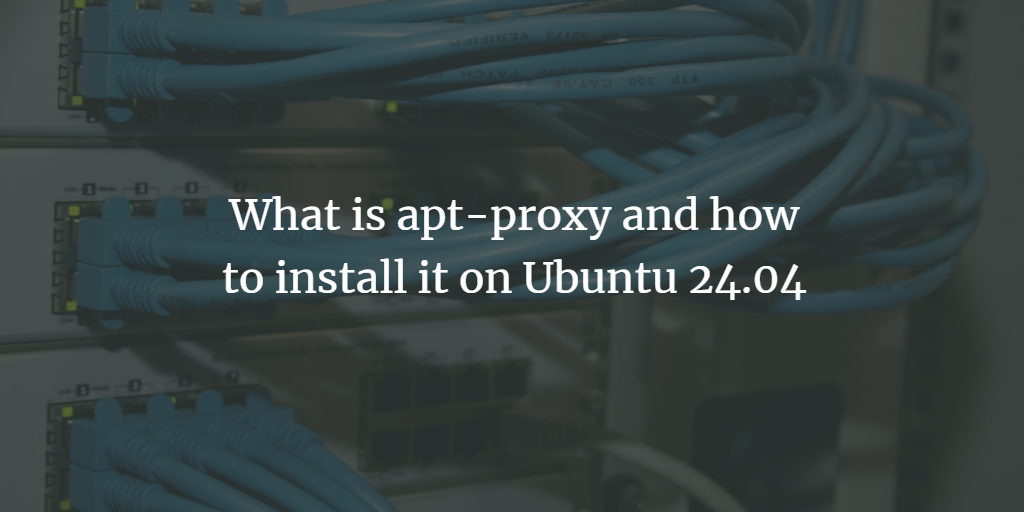Apt Proxy on Ubuntu is a powerful tool, particularly useful in environments where multiple machines require frequent software updates or installations; it acts as an intermediary server, caching packages to reduce bandwidth usage and speed up subsequent downloads. By configuring an apt proxy, administrators can ensure that, rather than each machine individually downloading packages from external repositories—a process that can be both time-consuming and resource-intensive—only the first request fetches the package from the internet. Subsequent requests, therefore, are served locally from the proxy’s cache, leading to improved efficiency. This setup is particularly advantageous in large networks, such as in educational institutions or corporate settings, where managing and maintaining numerous Ubuntu installations is a necessity. Furthermore, the apt proxy can be configured to work seamlessly with various other caching solutions, enhancing its flexibility and making it an indispensable tool for system administrators aiming to optimize network traffic and resource usage.
Step 1: Update Your System
Before installing any new software, it is always a good practice to update your package list to ensure you have the latest information about available packages.
sudo apt-get updateStep 2: Install apt-proxy
As of recent Ubuntu versions, apt-proxy has been replaced by other solutions like apt-cacher-ng. However, if you specifically need to use apt-proxy, you might need to download and compile it from source or use an older version of Ubuntu that still supports it directly from repositories. For the sake of modern relevance, let's proceed with apt-cacher-ng, which serves the same purpose.
To install apt-cacher-ng:
sudo apt-get install apt-cacher-ngThis command installs the package and its dependencies.
Step 3: Configure apt-cacher-ng
Once installed, you need to configure apt-cacher-ng to suit your environment.
- Edit the Configuration File: Open the configuration file using a text editor like
nano:sudo nano /etc/apt-cacher-ng/acng.conf - Basic Settings: Most of the default settings work fine, but you might want to review and adjust settings such as the cache directory, port number, and access controls. Look for the following lines:
- Cache Directory: You can change the directory where the cache is stored if needed.
CacheDir: /var/cache/apt-cacher-ng - Port Number: The default port is 3142; you can change it if this port is already in use.
Port:3142 - Access Control: You can restrict access to the proxy server to certain IP ranges.
BindAddress: 0.0.0.0
- Cache Directory: You can change the directory where the cache is stored if needed.
- Save and Exit: After making the necessary changes, save the file and exit the text editor (for
nano, pressCTRL + X, thenY, andEnter).
Step 4: Start and Enable the Service
Once configured, start the apt-cacher-ng service and ensure it starts automatically on boot:
sudo systemctl start apt-cacher-ng
sudo systemctl enable apt-cacher-ngStep 5: Configure Client Machines
Now that the server is running, you need to configure your client machines to use this proxy.
- Edit
aptConfiguration: On each client machine, create or edit the/etc/apt/apt.conf.d/01proxyfile:sudo nano /etc/apt/apt.conf.d/01proxy - Add Proxy Configuration: Add the following line, replacing
your.proxy.serverwith the IP address or hostname of yourapt-cacher-ngserver:Acquire::http::Proxy "http://your.proxy.server:3142"; - Save and Exit: Save the file and exit.
Step 6: Test the Setup
To ensure everything is working correctly:
- Update the Package List on the Client: Run the following command on a client machine:
sudo apt-get updateThis should download the package list through the proxy server.
- Check the Cache: On the
apt-cacher-ngserver, you can check the cache directory to ensure packages are being stored:ls /var/cache/apt-cacher-ng
Step 7: Monitor and Maintain the Proxy
Regularly monitor the proxy's performance and cache usage. You might want to clean up old cached files occasionally:
sudo apt-cacher-ng -c /etc/apt-cacher-ng cleanThis command removes obsolete packages from the cache, freeing up disk space.
Step 8: Security Considerations
If your network is exposed to the internet, consider securing the apt-cacher-ng server with a firewall or restricting access to trusted IP addresses only. Additionally, you might want to configure HTTPS support to encrypt traffic between clients and the proxy server.
Conclusion
By following these detailed steps, you can set up apt-cacher-ng on Ubuntu, providing an efficient solution for managing software updates across multiple machines. This setup can save bandwidth, speed up installations, and make system maintenance more manageable in a networked environment.