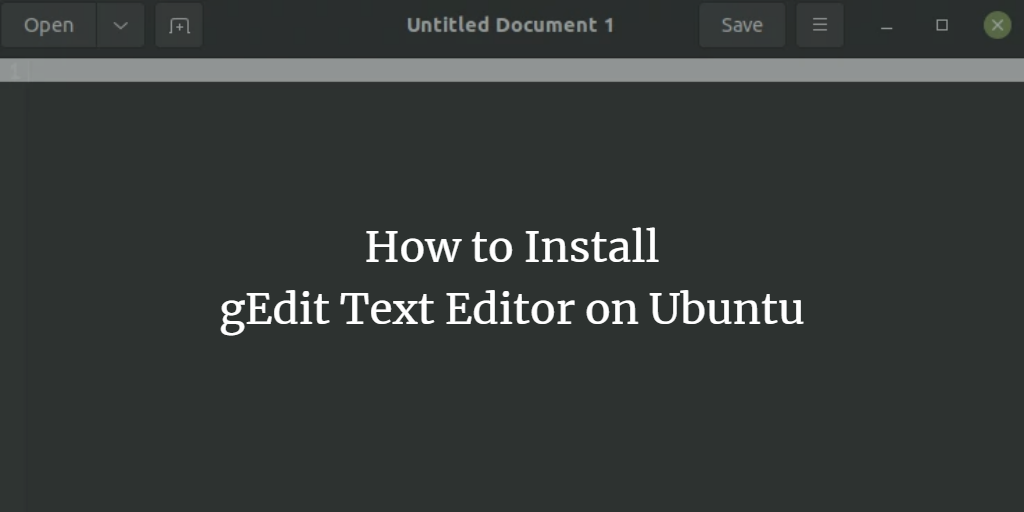There are several text editors available for Linux and one of them is gEdit. It is developed by Gnome and can be installed from standard Ubuntu repositories. You will see how to install it. I am using Ubuntu 20.04 Mate edition, and it does not come preinstalled. The text editor has an enormous number of functions and can be used for programming purposes as well.
Prerequisites to Install gEdit Package
The gEdit text editor does not require any prerequisites.
Step 1. Install gEdit on Ubuntu 20.04 LTS
First, we update the repositories available on our system. This helps us to install an up to date software. Check the following commands and they will help you to install the software.
$ sudo apt update $ sudo apt install -y gedit
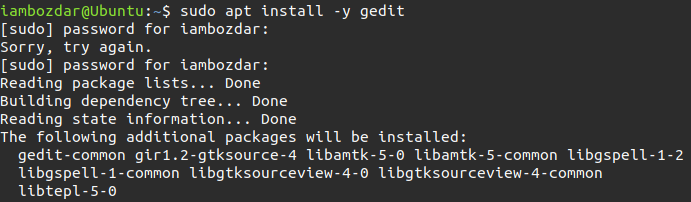
Enter your password and do not make a mistake while entering it. When the packages are installed, the application will be available on your system.
Step 2. Confirm the gEdit Installation
We can confirm the installation using both the command line and graphical user interface. First, we will choose the command line. Go to the terminal and write the following command to see if it is installed.
$ gedit --version

You will see the latest version available on your system. If you want to see gEdit presence in your system via dashboard then press the super key and search for the gedit as shown below.availability3. Launch gEdit Text Editor
Once located you are ready to launch the application, it will look something like below. It has a clean and sleek user interface.
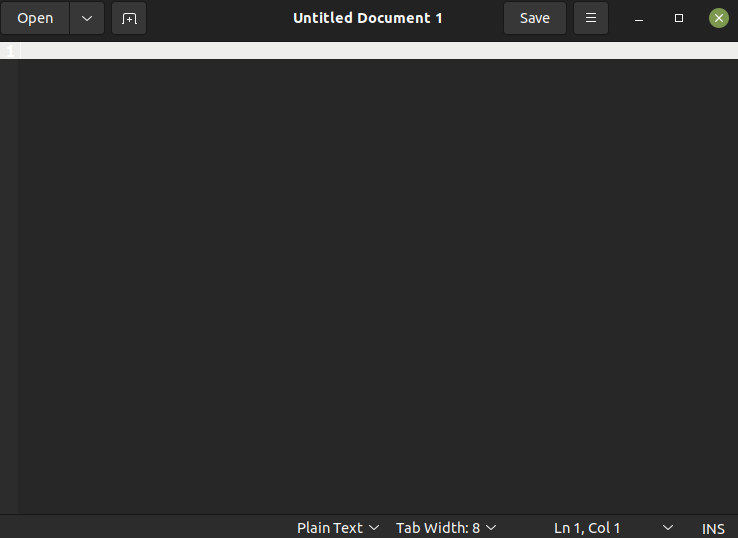
Step 4. Install gEdit Plugins
As we discussed before that the gEdit can be extended to the best of availability. It can be used for programming thus we can install plugins. Use the following command to install pre-developed plugins for your editor.
$ sudo apt install gedit-plugins
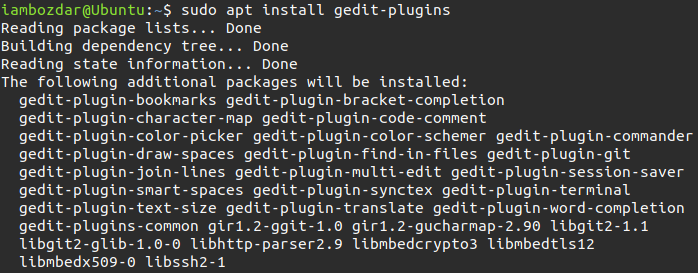
These plugins will make the editor robust for programming in any language.
Step 5. Uninstall gEdit From Ubuntu 20.04
We used Ubuntu repositories to install the gEdit text editor. We can uninstall it using the standard apt commands. Run the following commands to get it done.
$ sudo apt remove gedit-plugins $ sudo apt remove gedit
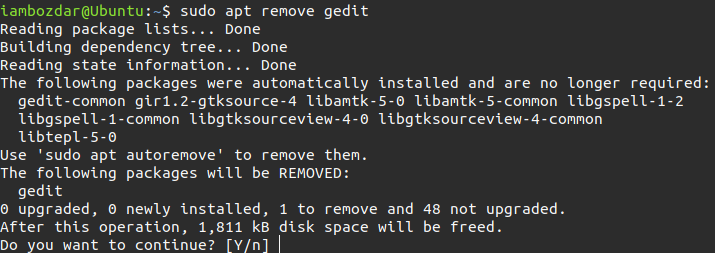
After the successful removal of all the packages, the software will be removed from your system.
Conclusion
In this guide, we learned how to install gEdit on Ubuntu and extend it using Plugins.