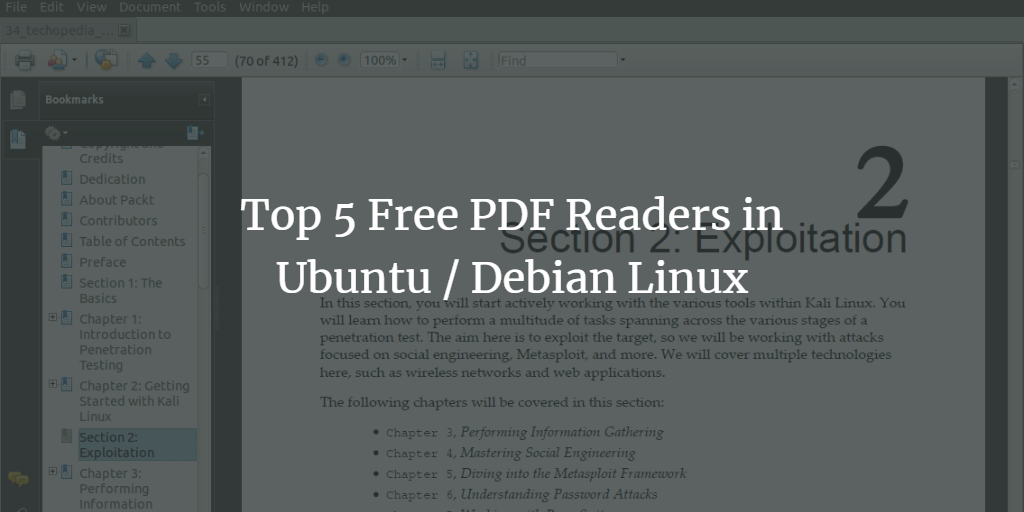The PDF file format is the conventional document format for sharing text files over the internet. Whether it's for professional, school, or informal use, PDF files are a convenient way of sharing information. One thing that stands out with PDF format is that the content of the files remains unchanged regardless of the operating system or software you are using to view them. Other benefits that come with using PDF format include:
- Preservation of graphic integrity
PDF documents can be viewed on any device or operating system without its contents or layout being altered. - Convenience
It’s quite easy to create and share PDF documents. Most Desktop publishing applications such as MS Word and Adobe Suite provide the functionality of saving documents in PDF format. - Document security
PDF format allows configuring security measures such as securing documents with passwords or signing them using watermarks or digital signatures. - Support for a wide range of content
This includes text, images, vector graphics, interactive fields, etc.
If you have PDF documents, there is a wide range of applications that can come in handy to help you view them. Check out some of the best PDF readers you can use on your Ubuntu or Debian system.
Adobe Acrobat Reader
Adobe Acrobat Reader is arguably one of the most popular and widely used PDF readers. Adobe Inc. is the inventor of the PDF format and all the technologies that are associated with it. If you come from a Windows or Mac environment, you most likely have encountered and used Adobe Reader. It allows users to open and view files, edit documents, print, annotate, add comments, crop, rotate, and even sign documents and so much more.
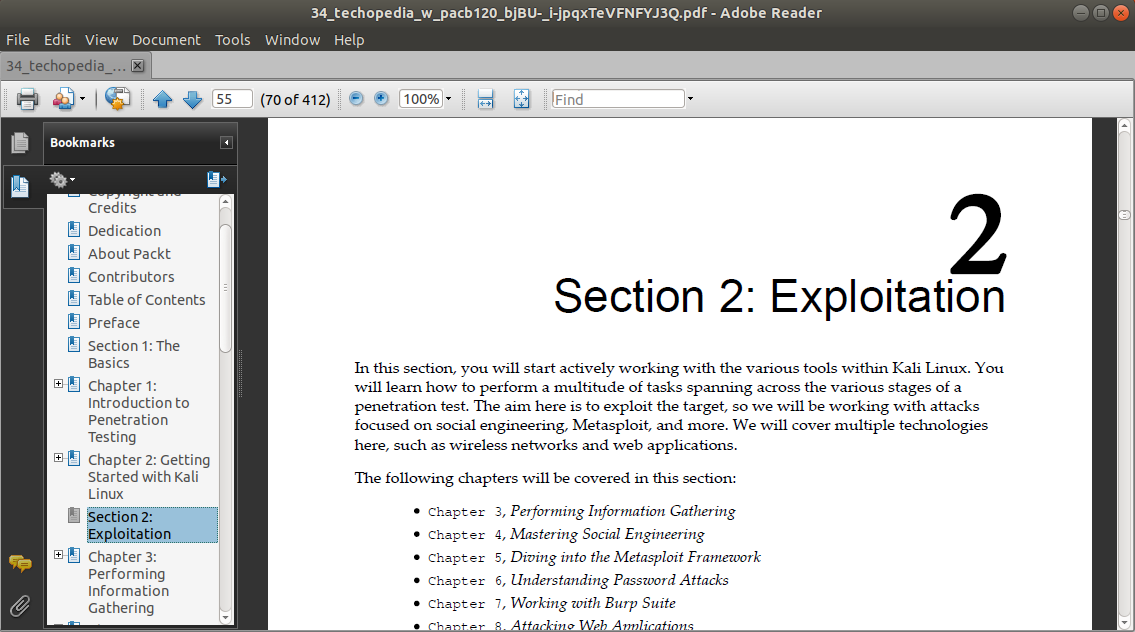
To install Adobe Acrobat reader on Ubuntu 22.04 / Debian 12, first download the binary file:
$ wget -O ~/adobe.deb ftp://ftp.adobe.com/pub/adobe/reader/unix/9.x/9.5.5/enu/AdbeRdr9.5.5-1_i386linux_enu.deb
After grabbing the Debian file, the next step is to enable i386 architecture:
$ sudo dpkg --add-architecture i386
Next update the package index
$ sudo apt update
And thereafter, install all the dependencies required by the Adobe Acrobat reader.
$ sudo apt install libxml2:i386 libcanberra-gtk-module:i386 gtk2-engines-murrine:i386 libatk-adaptor:i386
And finally, install Adobe Acrobat Reader
$ sudo dpkg -i ~/adobe.deb
Evince
Evince is the default PDF viewer in Ubuntu / Debian systems. It’s a lightweight and simple PDF reader tailored for the GNOME environment. It’s open source and supports many document formats, including PDF, DVI, XPS, and TIFF. Evince is highly customizable and a perfect alternative to Adobe, which is heavy on resource consumption.
Notable features include:
- Text highlight and annotation of documents.
- Selection of text in PDF files, and copying of text from scanned images if the documents include OCR data.
- Left sidebar navigation.
- Fullscreen and slideshow views.
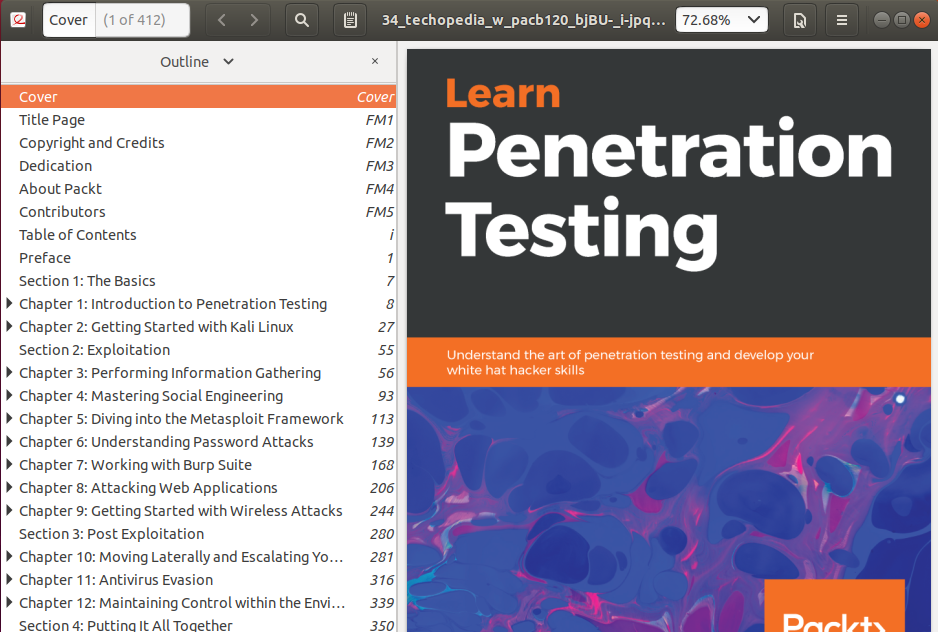
To install Evince, run the command:
$ sudo apt install evince
Zathura
Zathura is a free, small, and highly customizable PDF reader that provides a minimalistic UI and supports multiple file formats, including PDF, DjVu, PostScript, and so many more.
Key features include:
- Automatic reloading of documents.
- Rotating pages and viewing pages side by side of fullscreen mode.
- Text highlighting and ability to open links.
- Ability to search, and copy text.
- Provides support for bookmarks.
- Can open files that are encrypted.
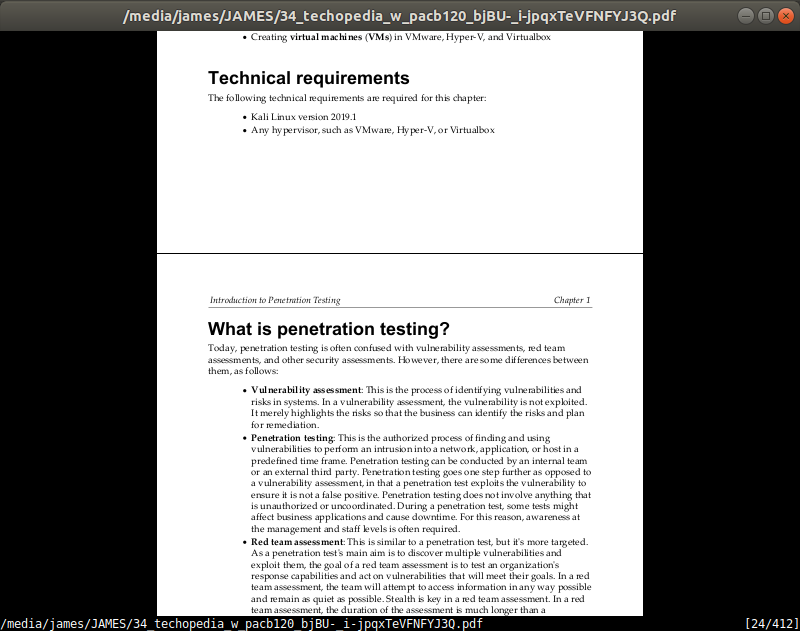
To install Zathura, run the command:
$ sudo apt install zathura
MuPDF
Written in portable C, MuPDF is a simple, lightweight, yet powerful PDF & XPS viewer developed by Artifex Software Inc. It’s free and open-source, providing command-line tools and a software library for various platforms.
Apart from PDF & XPS, it supports OpenXPS, EPUB, FictionBook, and CBZ formats.
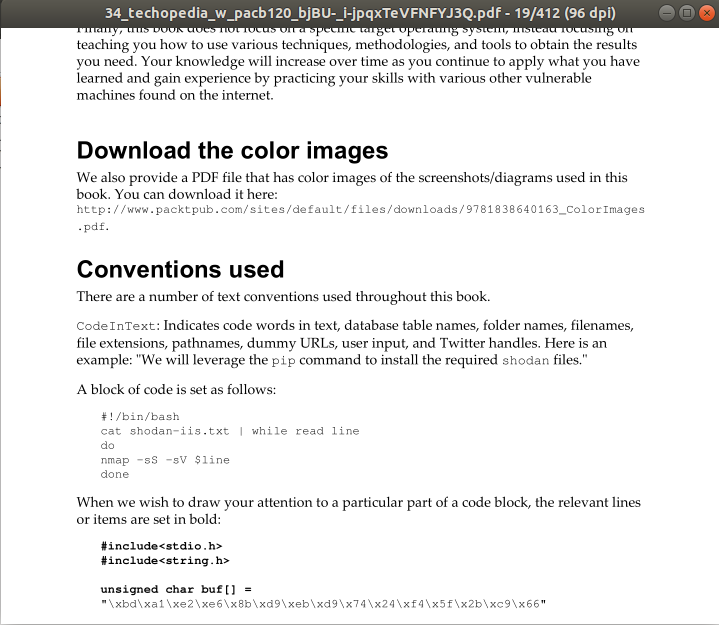
The command-line tools allow users to annotate, edit and transform documents to various formats such as SVG, HTML, PDF, and CBZ.
To install Mupdf, execute:
$ sudo apt install mupdf
xPDF
Based on Qt, Xpdf is a free and open-source tool that PDF viewer that also provides an image viewer, text extractor, and an HTML converter to mention just a few. Like the aforementioned PDF viewers, it supports various file formats including PDF, XPS, Postscript and so many more. It can read encrypted PDFs as well as decode the LZW compression algorithm.
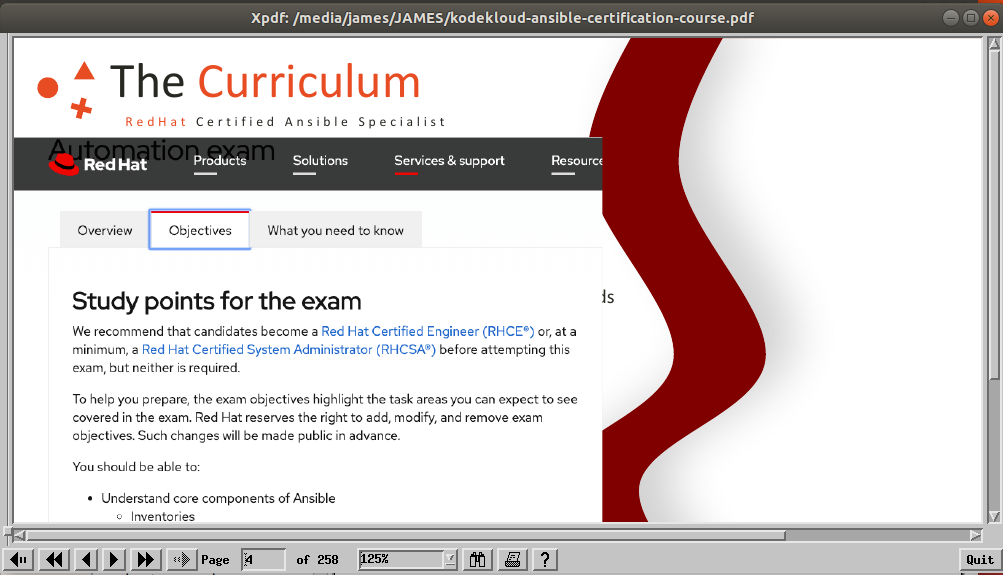
PDF is available in Ubuntu repositories and can be installed using APT package manager as shown.
$ sudo apt install xpdf
Atril
If you are running a MATE desktop environment, then Atril is your go-to PDF viewer. Atril is based on Evince which we have previously discussed. It is a fast and easy-to-use multi-page document viewer that supports many file formats, including PDF, XPS, DjVu, and EPS. It also provides additional functionalities such as searching and copying text and table-of-contents bookmarks.
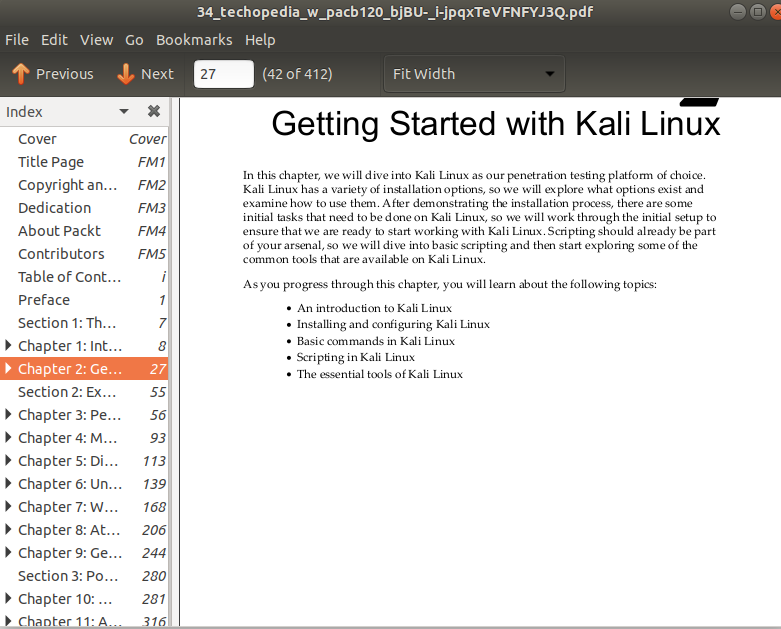
To install Atril, simply run the command:
$ sudo apt install atril
Conclusion
That was an overview of some of the most preferred and handy PDF Viewers you can consider installing on your Ubuntu / Debian Linux system/. As you have noted, the features are similar in most of these PDF viewers, and you are certainly spoilt for choice.