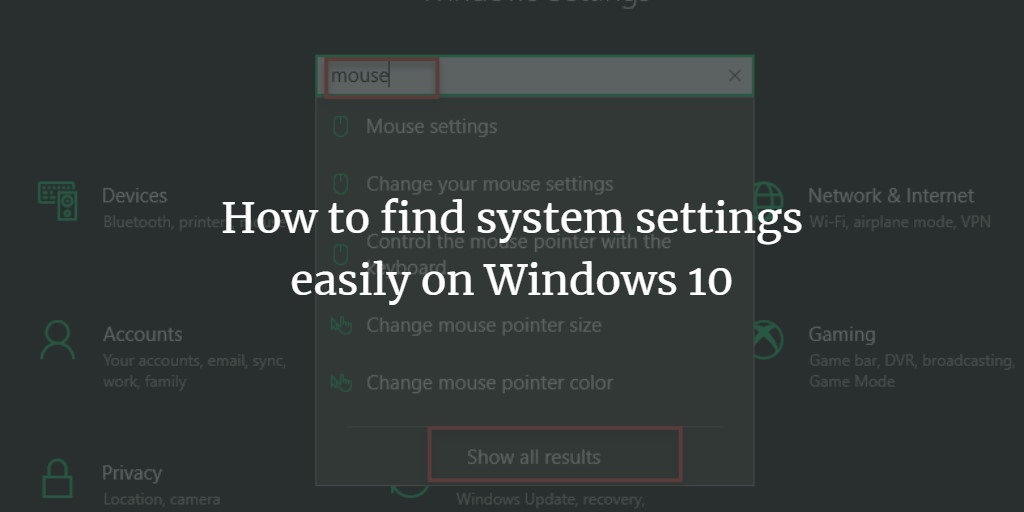Looking for a system setting specific to Windows 10 but don’t know where to find it? There are a variety of ways to quickly figure out exactly which setting to modify. In this article, we will guide you through the different methods to find different system settings easily on Windows 10.
Windows 10 System Settings
To find different system settings easily on Windows 10, follow any of these procedures step by step.
Find System Settings using the Start Menu
To use the Start Menu to check for system settings, click the Search button and enter a word or two which describes what you want to find in the search box as the following image is showing.
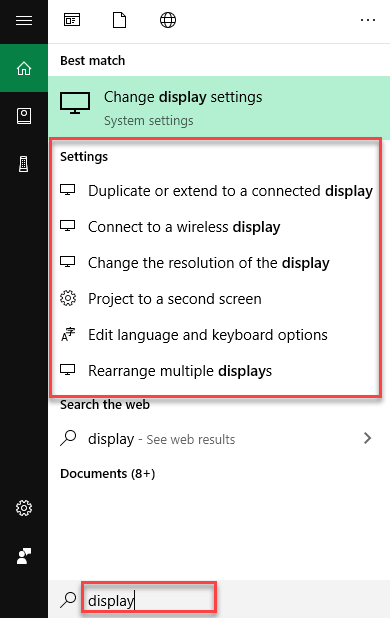
A result list appears on the left side of the Start Menu as highlighted in the above image. Now select the option that fits what you are searching for most closely, and you will be directed to the correct configuration application. If you cannot find the setting which you are looking for, then click the Setting header at the top of the search result as the following image is showing.
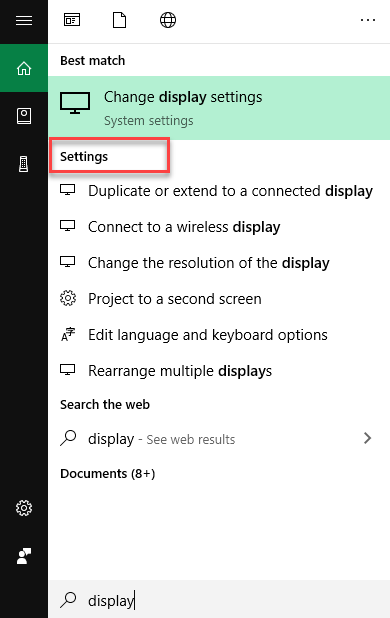
As soon as you click the Setting header, the detailed list will appear in front of you as the following image is showing.
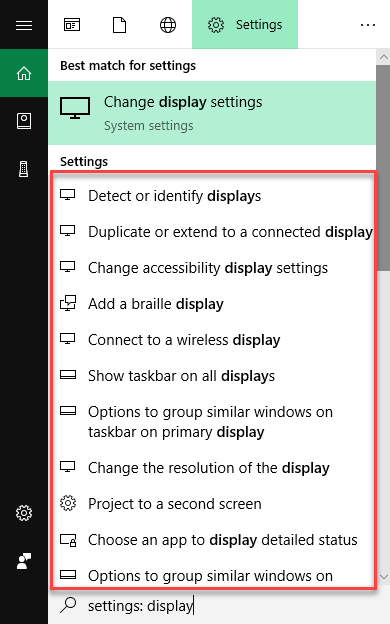
Find System Settings using search options
Click the Search button on the taskbar. Type Settings in the search box and then click the Settings option as the following image is showing.
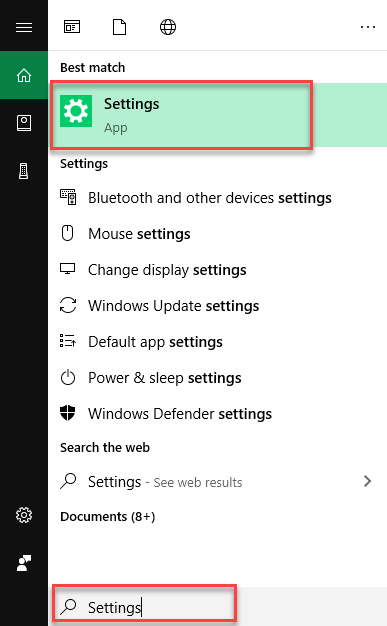
As soon as you click the Settings option, the Windows Settings screen will appear as the following image is showing.
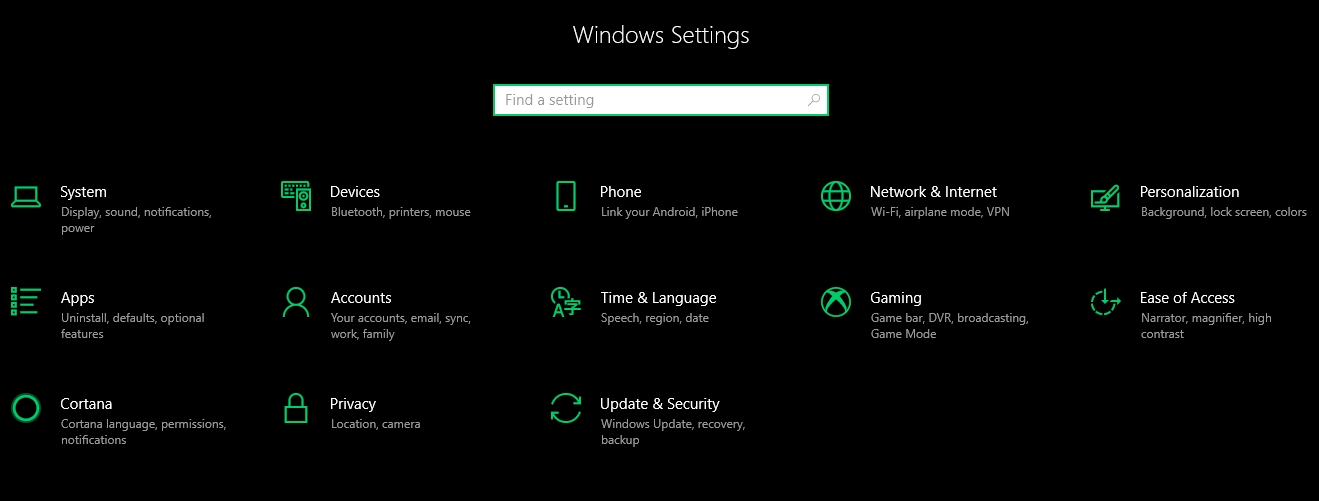
Now type the settings which you are looking for in the Find a setting search box as the following image is showing.
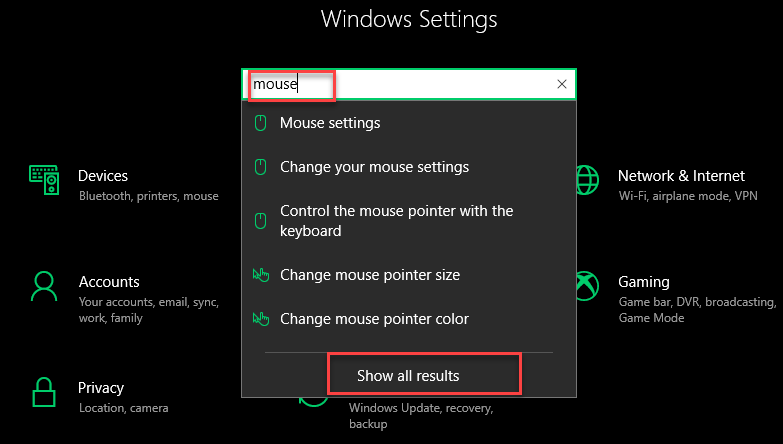
A list of settings will appear. If you cannot find the required setting, click the Show all results option as highlighted in the above image. It will show you a more detailed search result list as the following image is showing.
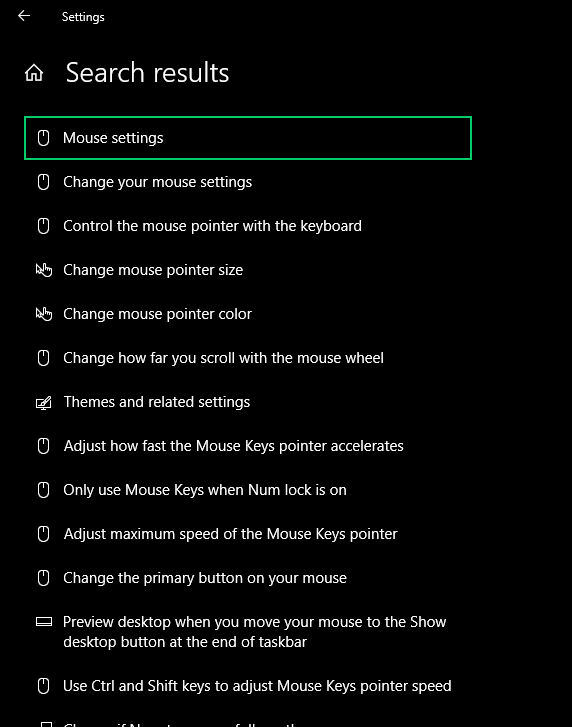
Find System Settings using the Control Panel
Click the Search button on the taskbar. Type Control Panel in the search box and then click the Control Panel option as the following image is showing.
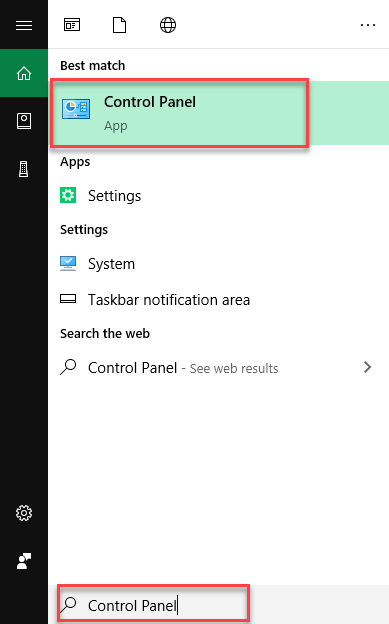
As soon as you click the Control Panel option, the following screen will appear.
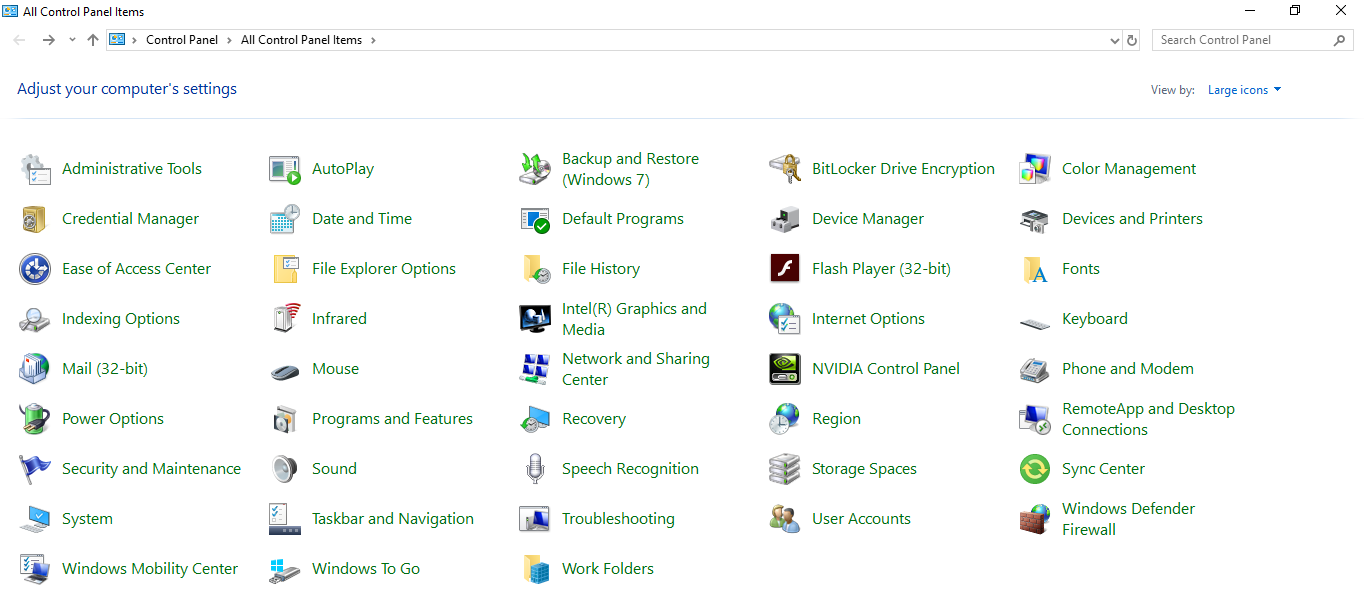
Locate the search box at the most right corner of the screen and type the Setting which you are looking for as the following image is showing.
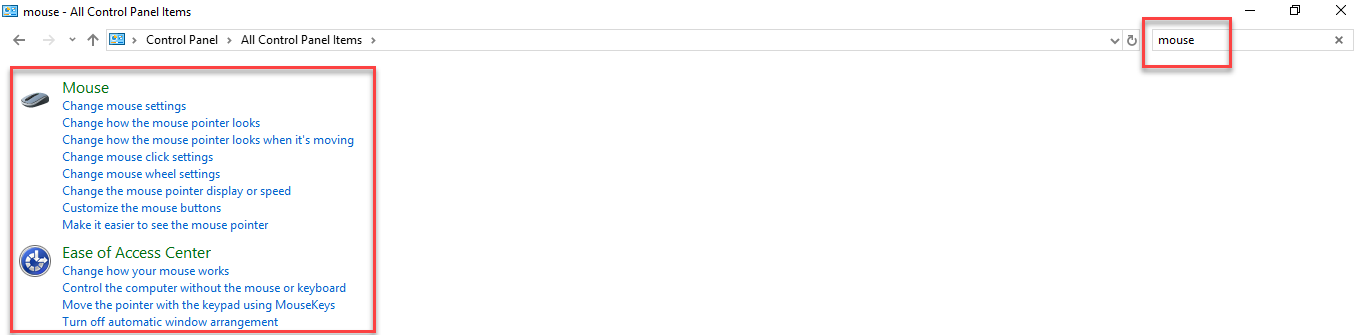
As you type the setting, you will see the search result of that setting. Click the result which you are looking for and you will be on that screen.
Conclusion
By following any of these procedures, you will be able to find different system settings easily on Windows 10.